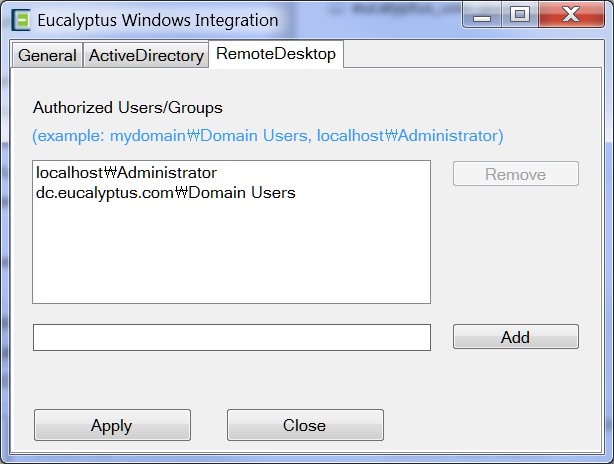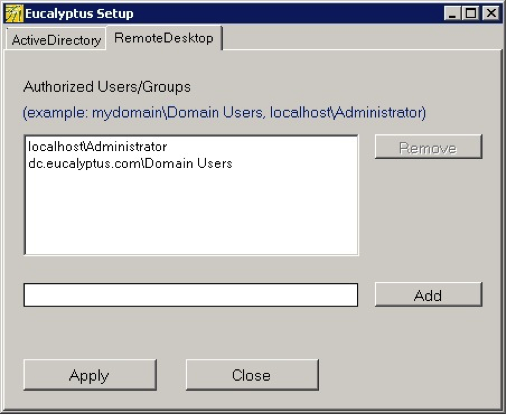Domain users or groups require remote desktop permission to log into an instance. By default, only the local administrator has the remote desktop permission. The Eucalyptus Integration Service provides a way to grant remote desktop permission to additional domain users or groups.
To configure remote desktop permission: